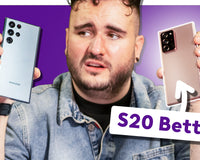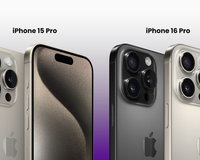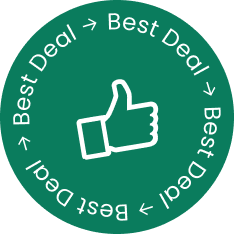Apple has just dropped iOS 18, and with it comes a slew of new Settings designed to help you optimise your privacy, extend battery life, and even save some money. But there's a twist—Apple shuffled things around in the Settings app. Don't worry, though—we’ll walk you through the most important changes and how to navigate them. Let’s dive in!
Battery: Charge Limit for Battery Longevity
iOS 18 introduces a revamped Battery section with a game-changing feature—Charge Limit. Lithium-ion batteries, like the one in your iPhone, don’t like to be charged to 100% for too long. This can actually shorten your battery’s lifespan.
- Old way: Optimised battery charging used to stop your charge at 80% overnight, topping up just before you woke up. It didn’t always work perfectly.
- New way: iOS 18 now offers a slider to set a Charge Limit. Set it to 90% to preserve your battery’s health without sacrificing too much daily usage.
And remember, if someone says their iPhone only charges to 90%, it's not broken—they just enabled the setting!
Cut the Spam: Manage Your Communication Preferences
Head back to the main Settings menu and tap on your name, then navigate to Personal Information > Communication Preferences. You can toggle off switches here to reduce the flood of emails you get from Apple and other services.
Subscription Management: Save Some Money
Apple makes it easy to manage your subscriptions. Go to Settings > Subscriptions to review what you’re paying for, and cancel any unnecessary services. A bonus tip: if your subscription price increases, check out See All Plans to find cheaper options.
Optimise Cellular Data: 5G vs. LTE
If 5G coverage in your area is patchy, switch to LTE under Settings > Cellular > Cellular Data Options. LTE often provides faster speeds in these cases and extends battery life.
Also, disable 5G Standalone—there’s no need to use it if LTE is available. If you’re concerned about battery drain, avoid Allow More Data on 5G—Standard or Low Data Mode are better options.
iCloud Backup: Save Battery and Data
iCloud backups can chew through data and battery life. Unless you’re never on Wi-Fi, you don’t need this turned on all the time. Find it under Settings > iCloud Backup and toggle it off to avoid draining your battery unnecessarily.
Protect Your Wi-Fi: Turn Off ‘Ask to Join Networks’
Public Wi-Fi can be risky. Navigate to Settings > Wi-Fi and disable Ask to Join Networks to avoid connecting to sketchy networks that could expose your data.
App Store: Control App Downloads and Autoplay Videos
In Settings > App Store, turn off App Downloads so apps don’t automatically show up on all your devices. Disable Video Autoplay to save battery, and switch off In-App Ratings and Reviews to avoid constant review requests.
Camera Settings: Prioritise Quality
In the Camera settings, turn off Prioritise Faster Shooting to maintain image quality. For most users, it’s better to sacrifice speed than photo quality. Also, disable Apple ProRes unless you need ultra-high-resolution videos.
Sounds and Haptics: Simplify for Better Battery Life
Head to Settings > Sounds & Haptics, turn off Keyboard Sounds and consider disabling Haptic Feedback. These settings drain the battery, and most users won’t miss the buzz or clicks.
Privacy: Manage App Access to Photos and Contacts
Under Settings > Privacy & Security, check which apps have access to your photos and contacts. For example, apps like TikTok often have full access to your entire photo library—limit their access for better security.
Location Services: Manage Always-On Tracking
Apps that always have access to your location drain your battery and pose a privacy risk. Go to Settings > Location Services and review which apps can access your location at all times. Turn off tracking for apps that don’t need it.
Background App Refresh: Save Data and Battery
In Settings > General > Background App Refresh, choose Wi-Fi only or turn it off entirely to save both data and battery. Apps won’t update in the background unless you’re connected to Wi-Fi.
iOS 18 brings a lot of new features that can help you extend your iPhone’s battery life, protect your privacy, and manage your subscriptions. With just a few adjustments, you can optimise your device for peak performance.
Make sure to stay tuned for more in-depth guides on iOS 18, including the best Settings to turn on for maximising your iPhone experience!

![The Best iPhones for battery life ranked [2025]](http://reboxed.co/cdn/shop/articles/IPHONE-BATTERY_e2de6230-b1d2-4348-ac33-e47d1e267bdd_100x80_crop_center@2x.jpg?v=1738489925)