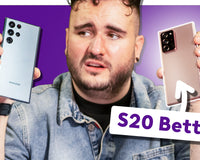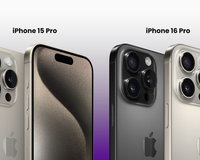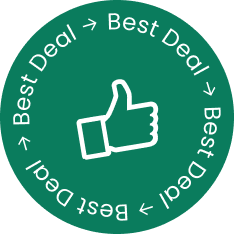Thinking about purchasing a HomePod? In this article, we’re going to explain everything you need to know about these popular Apple devices. We’ll highlight the differences between the HomePod and HomePod Mini, allowing you to make a more informed decision on which model is best for you.
What is HomePod?
The Apple HomePod, released back in February 2018, is a high-quality audio device that also features Siri voice controls. It’s a compact, sleek unit that marks Apple’s latest foray into music hardware. It rivals similar devices such as the Amazon Echo Dot. However, as is often the case with Apple products, it comes with a premium price tag which reflects the high quality of the product. The HomePod boasts a high-excursion subwoofer and seven tweeters for clear, crisp, booming audio.
How much is the HomePod?
The original HomePod retailed at approximately £279.99 in the UK. While some may have considered this price tag to be on the high side in comparison to similar ‘smart speaker’ devices, it’s worth remembering that the high sound quality, durable construction and sleek design make the HomePod a premium product for serious audiophiles - and is great for surround-sound.
The original HomePod was discontinued in early 2021, to allow Apple to focus on the HomePod Mini, which launched in 2020. The HomePod Mini currently retails at £89.99 on the primary market and is available from a variety of mainstream retailers.

What can a HomePod do?
As mentioned previously, Apple’s HomePod is designed to rival similar smart speakers, although it has much more to offer than simply playing the latest hits via Apple Music. HomePod allows you to set timers, control homekit accessories, get weather alerts and much more - all by simply using your voice.
In addition to this, the HomePod/HomePod Mini can be used to enjoy high-quality audio when watching movies on an Apple TV. It’s designed to not only function as a standalone entertainment unit but to complement your existing setup too.

How to set up a HomePod
Unsurprisingly, you’ll need an iOS device like an iPhone, iPad or MacBook to set up your HomePod - but apart from that, installation is quite simple. After you plug the HomePod into the mains, it should boot up after around ten seconds.
From here, you’ll need to bring your iPhone or iPad close by - at which point you’ll see a slide-up panel on screen. This will be familiar to anybody who has ever set AirPods up before. Simply tap the ‘Setup’ button, choose the location of your HomePod, and then customise whether you want to allow access to things like messages, notes and reminders.
Setting up a HomePod takes about sixty seconds from start to finish - this includes the transference of credentials including iCloud/iTunes accounts. Once setup is complete, Siri will greet you with a “hello” and provide you with a brief overview of how the HomePod works, including an outline of the sort of information you can ask for.
Apple HomePod and Spotify
If you’re a huge Spotify fan, the bad news is that the Apple HomePod does not feature on-device Spotify. If you want to use non-Apple music services, you’ll have to stream it via AirPlay. While this is relatively easy, it means having to access your favourite music from another Apple device as opposed to simply instructing your HomePod to play using a voice command.
How to connect HomePod to WiFi
When setting up the HomePod via an iPhone or iPad, your WiFi connectivity credentials will be automatically transferred from your device. This means you won’t have to spend time typing in fiddly WiFi passwords. Instead, your HomePod will connect almost instantaneously as part of the setup process.
How to connect HomePod to Apple TV
HomePod devices are displayed automatically on the Apple TV as a speaker source. It can be assigned a room via HomeKit, which means any connected audio can be accessed via AirPlay.

How to connect HomePod Mini to a Mac
The HomePod mini is quickly and easily connected to Mac computers using stereo pair. Alternatively, you can go to System Preference on your device, locate the Sound pane, and select your HomePod in the AirPlay section under Devices.
Is the HomePod Bluetooth compatible?
The Apple HomePod is a WiFi driven smart speaker designed for use within the Apple ecosystem of products. HomePod devices are not capable of playing music from non-iOS sources via Bluetooth, despite the fact that the HomePod supports Bluetooth 5.0.

How to factory reset HomePod
To reset your HomePod, first ensure you’re signed into the iPhone/iPad used to set the smart speaker up, then:
- Open the Home app.
- Press and hold on ‘HomePod’ icon.
- Select ‘Remove Accessory’.
- Tap ‘Remove’.
If you don’t have access to an iOS device, or if you don’t have access to the account used to set up your HomePod, you can factory reset the device via the following steps:
- Unplug the HomePod power adapter for around ten seconds before plugging it back in.
- Wait a further ten seconds before pressing and holding down on the touch surface at the top of the HomePod/HomePod Mini.
- The spinning white light will turn to red - you should continue to hold your finger down on the touch surface as it does so.
- Siri will notify you that the HomePod device will soon reset. Lift your finger after you hear three beeps, and the device will reset.
Can you stereo pair a HomePod?
It is possible to stereo pair two HomePods to create a richer, fuller audio environment. To do so, you’ll need two of the same device (2 x HomePod or HomePod Mini: the devices are not interchangeable between one another).

![The Best iPhones for battery life ranked [2025]](http://reboxed.co/cdn/shop/articles/IPHONE-BATTERY_e2de6230-b1d2-4348-ac33-e47d1e267bdd_100x80_crop_center@2x.jpg?v=1738489925)